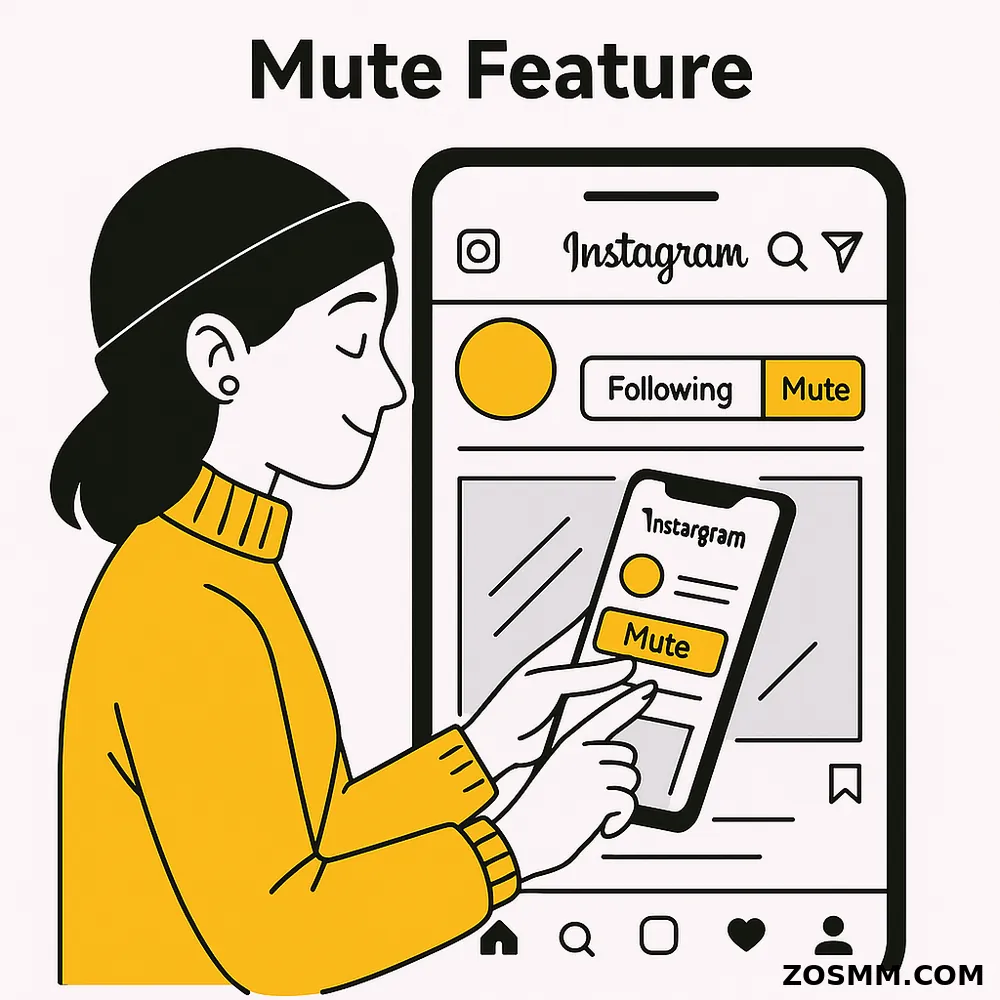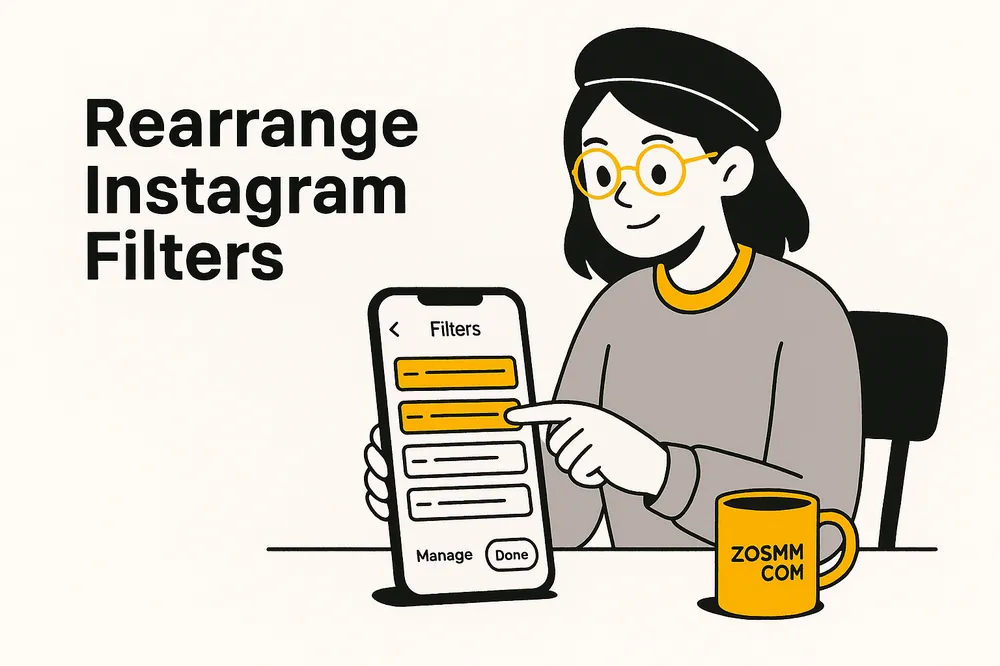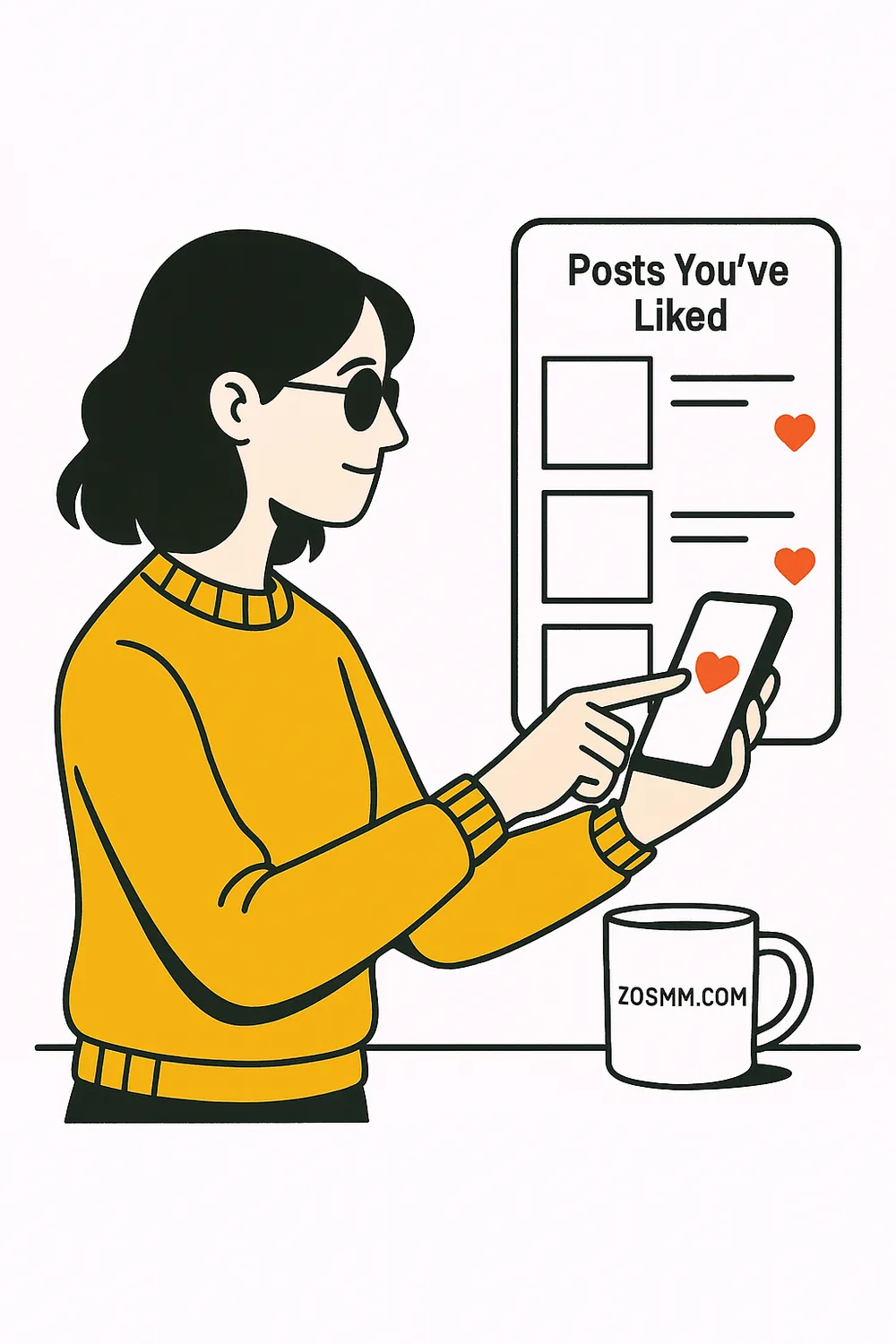![General Instagram tips and tricks [2025, New Version] Instagram tips and tricks](https://storage.perfectcdn.com/hvp05c/cs849rfp9x01mlu4.webp)
General Instagram tips and tricks [2025, New Version]
Discover the best Instagram tips and tricks to grow your audience, boost engagement, and use hidden features like a pro. Updated for 2025!
Top 15+ Instagram Tips and Tricks to Boost Your Account in 2025
Discover the best Instagram tips and tricks to grow your audience, boost engagement, and use hidden features like a pro. Updated for 2025!
Introduction
Instagram has evolved far beyond just a photo-sharing app. In 2025, with new features, algorithm changes, and growing competition, knowing the best Instagram tips and tricks is essential to grow your profile, increase engagement, and stay ahead.
Whether you’re a content creator, business owner, or just someone who wants more likes and followers, this guide will help you unlock Instagram’s full potential.
👉 Also check out our SMM Panel services
Top Instagram Tips and Tricks You Need in 2025
4. Clear Your Search History
Stay private by clearing old searches from your account.
How to do it:
- Profile → Menu → Settings → Security → Clear Search History
5. Get Notified for Specific Accounts
Don’t miss updates from your favorite pages.
How to do it:
- Go to the profile → Tap "Following" → Notifications → Enable preferred alerts
6. Use Quick Replies (for Business or Creator accounts)
Save time and reply faster with canned messages.
How to do it:
- Settings → Creator → Quick Replies → New Shortcut + Message
7. Bookmark Favorite Posts
Organize and revisit useful posts later using Instagram Collections.
How to do it:
- Tap the bookmark icon under a post
- Add to a specific collection or create a new one
8. Archive Old Posts (Instead of Deleting Them)
Temporarily remove old posts without losing them forever.
How to do it:
- Tap the three dots on the post → Select "Archive"
- Access via Menu → Archive → Posts or Stories
9. Set Daily Usage Limits
Limit your screen time using built-in tools.
How to do it:
- Go to Profile → Menu → Your Activity → Set Daily Reminder
10. Add Line Breaks in Captions
Make your captions easier to read and more structured.
How to do it:
- Use the "Return" key on your keyboard (access via 123 key)
- Or write the caption in Notes app and copy-paste
Grow Faster with Our Instagram Services
Need extra help growing your account? These tools can make a big difference: