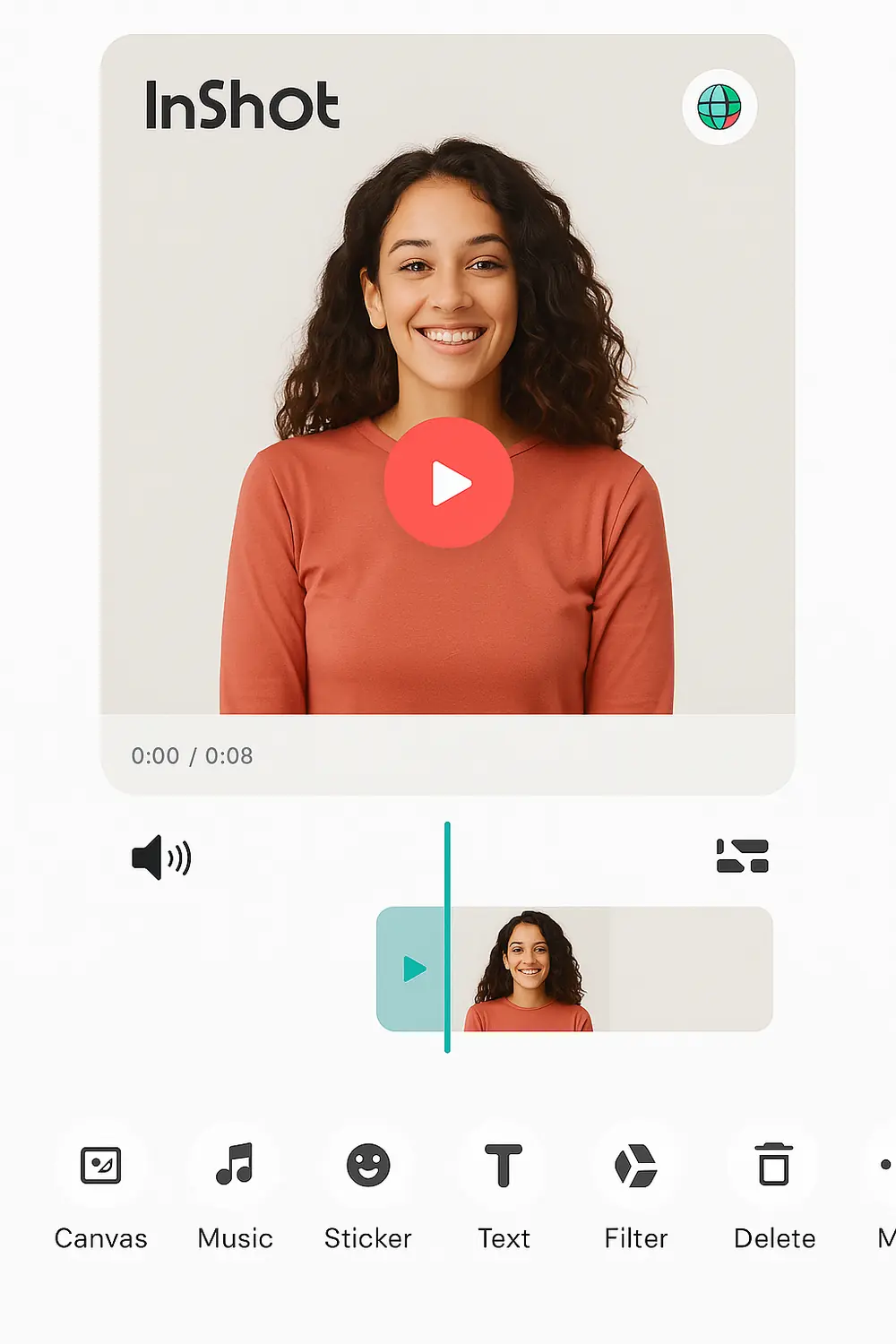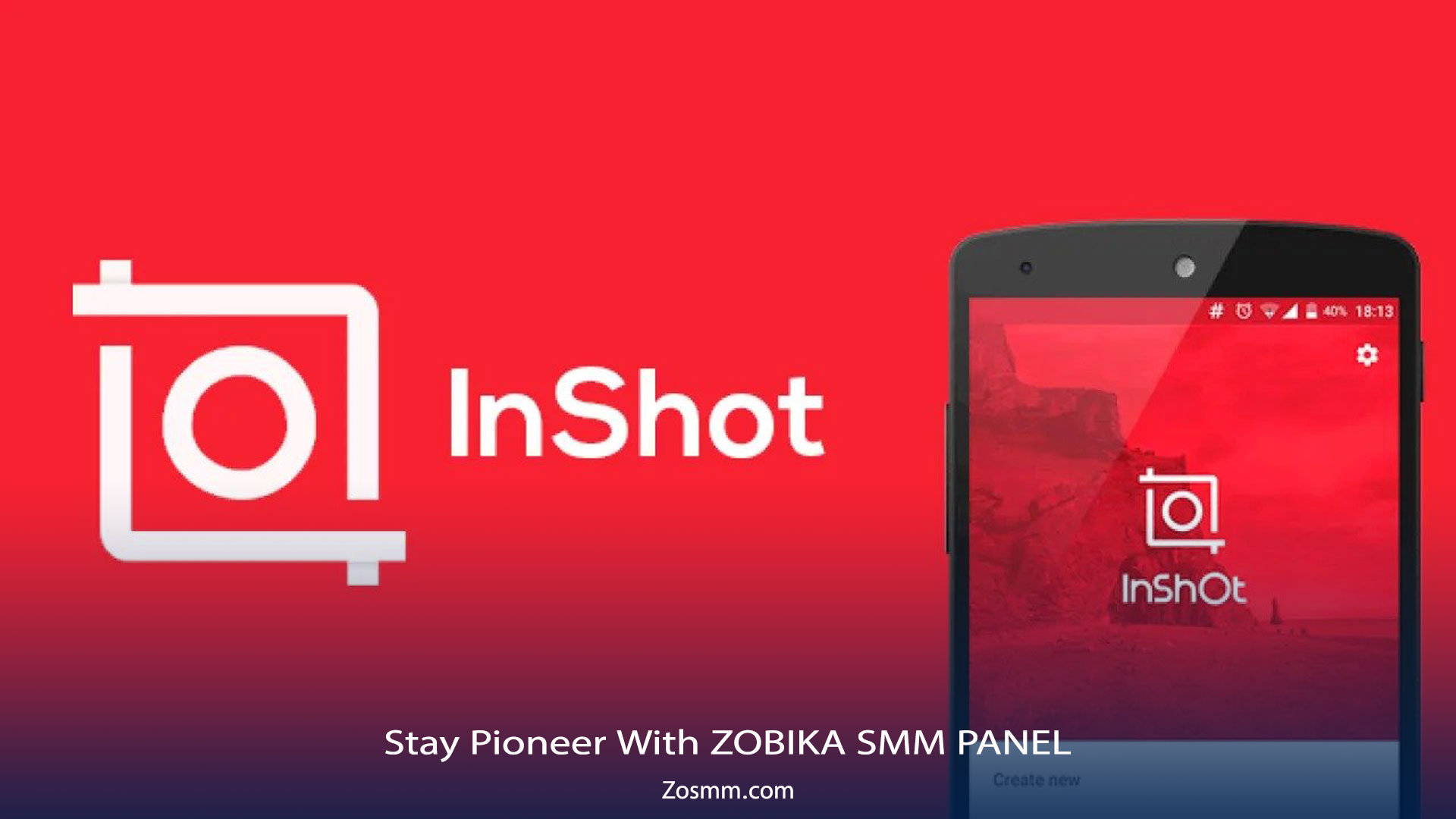
How To Edit Mobile Videos Using The InShot App?
The InShot app is a video editing and a creating tool that is easy and convenient to use.
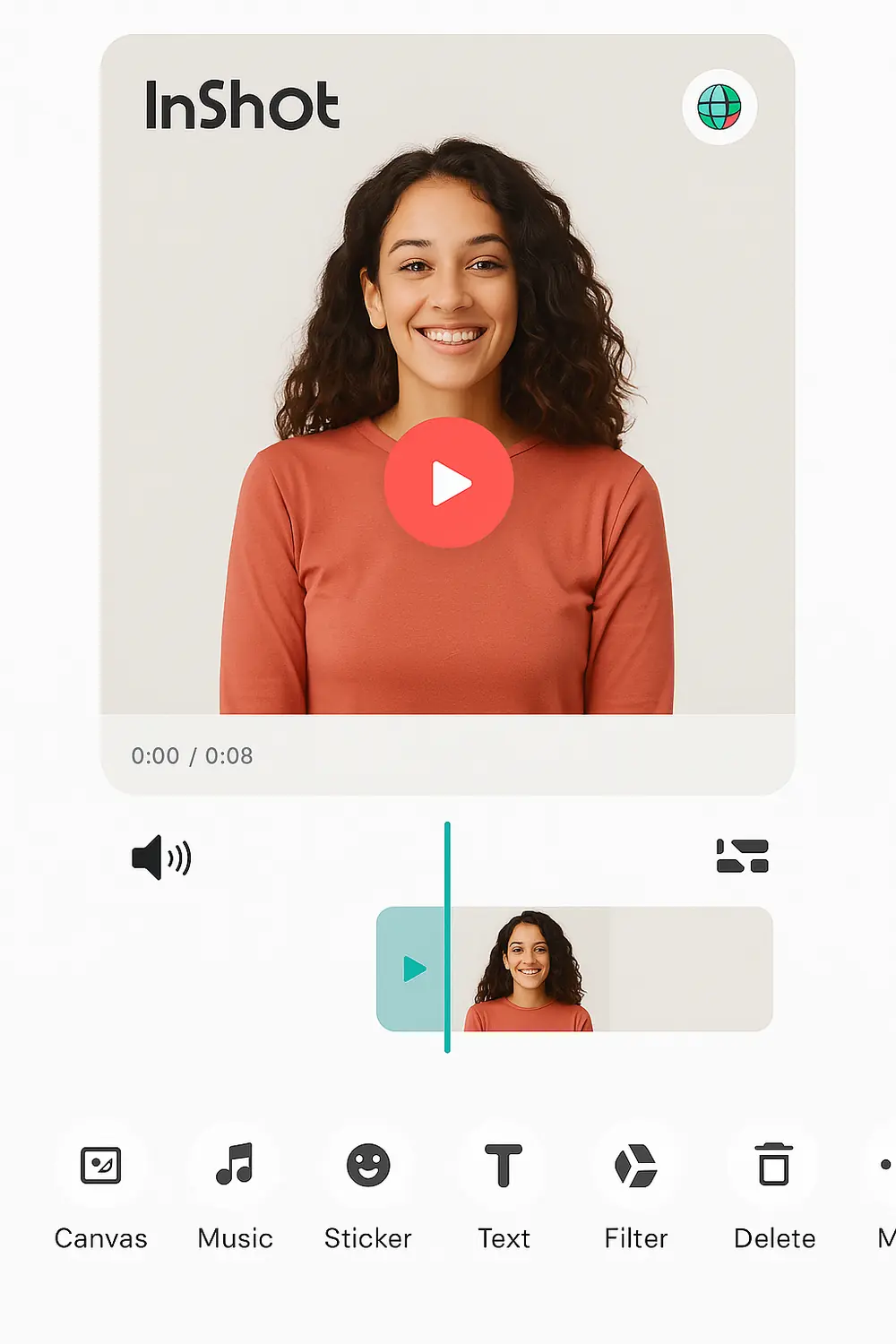
How To Edit Mobile Videos Using The InShot App (2025 Guide)
If you're looking for a powerful yet beginner-friendly mobile video editor, InShot is one of the best options available in 2025. This guide will show you exactly how to edit videos using InShot — with step-by-step instructions, visual tips, and hidden tricks to level up your content creation.
Why Choose InShot for Mobile Editing?
InShot has become the go-to app for mobile content creators thanks to its:
- Intuitive interface
- Wide range of filters and transitions
- Flexible export settings
- Support for TikTok, YouTube Shorts, and Instagram formats
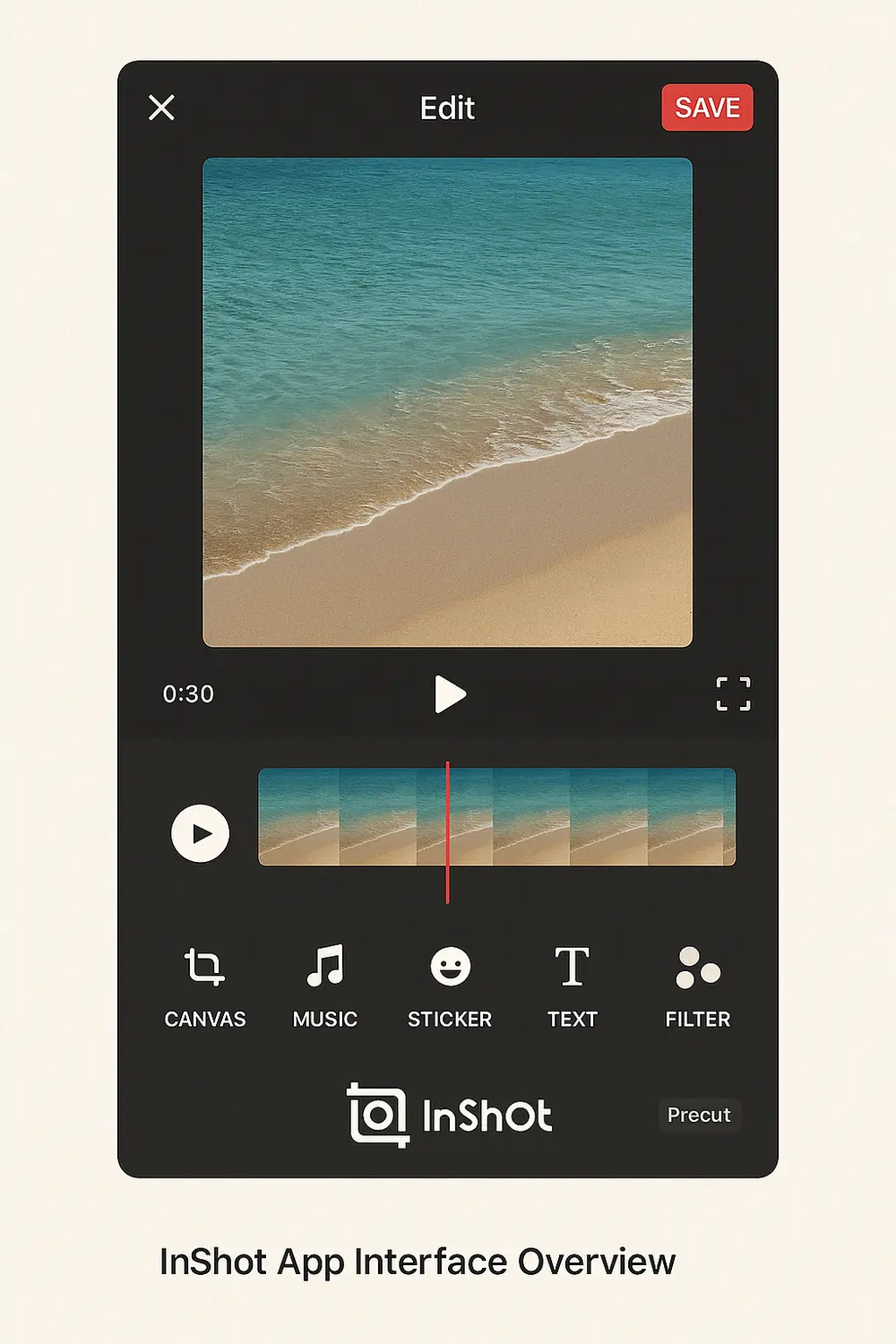
Step 1: Import Your Video into InShot
- Open InShot and tap on “Video”.
- Select the clip(s) from your gallery.
- The video will load onto the editing timeline.
Step 2: Trim and Cut Your Video
To trim unwanted parts:
- Tap the clip on the timeline
- Use the “Trim” or “Cut” tool
- Drag to select the portion you want to keep
🎯 Pro Tip: You can split clips for advanced edits.
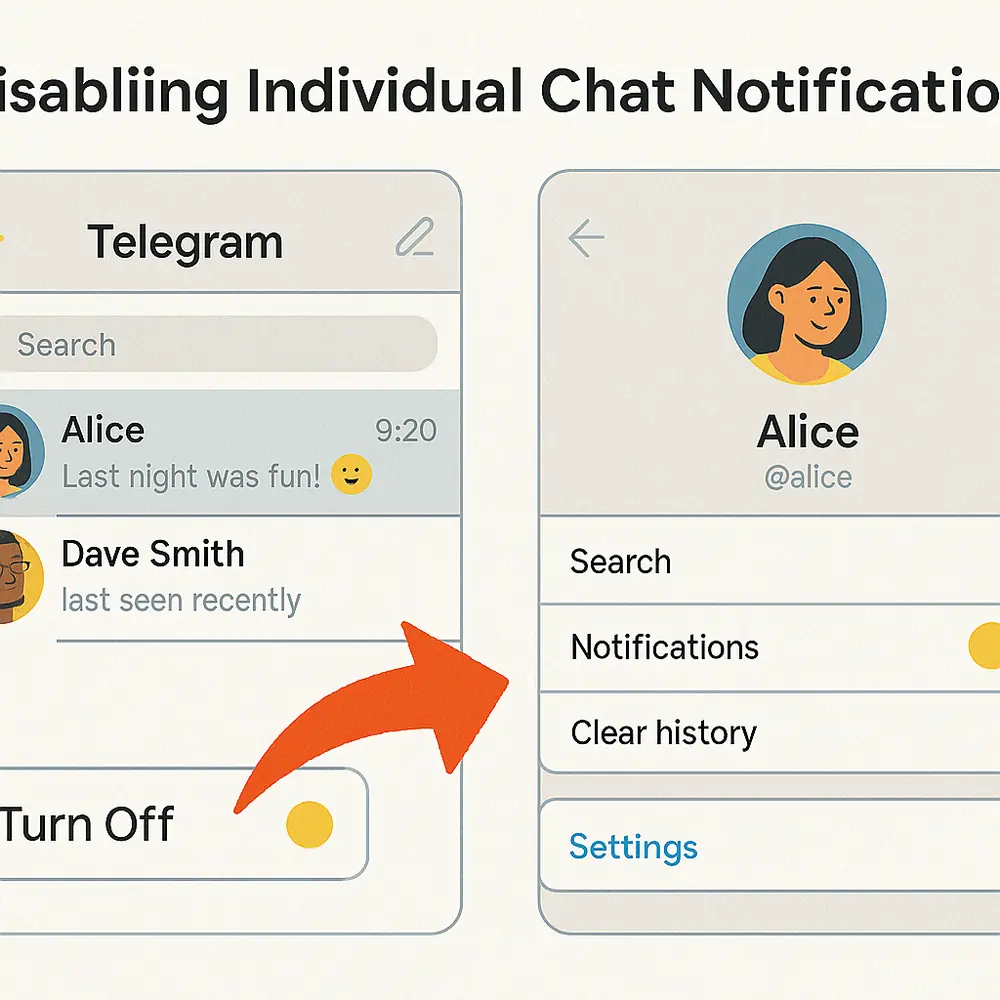
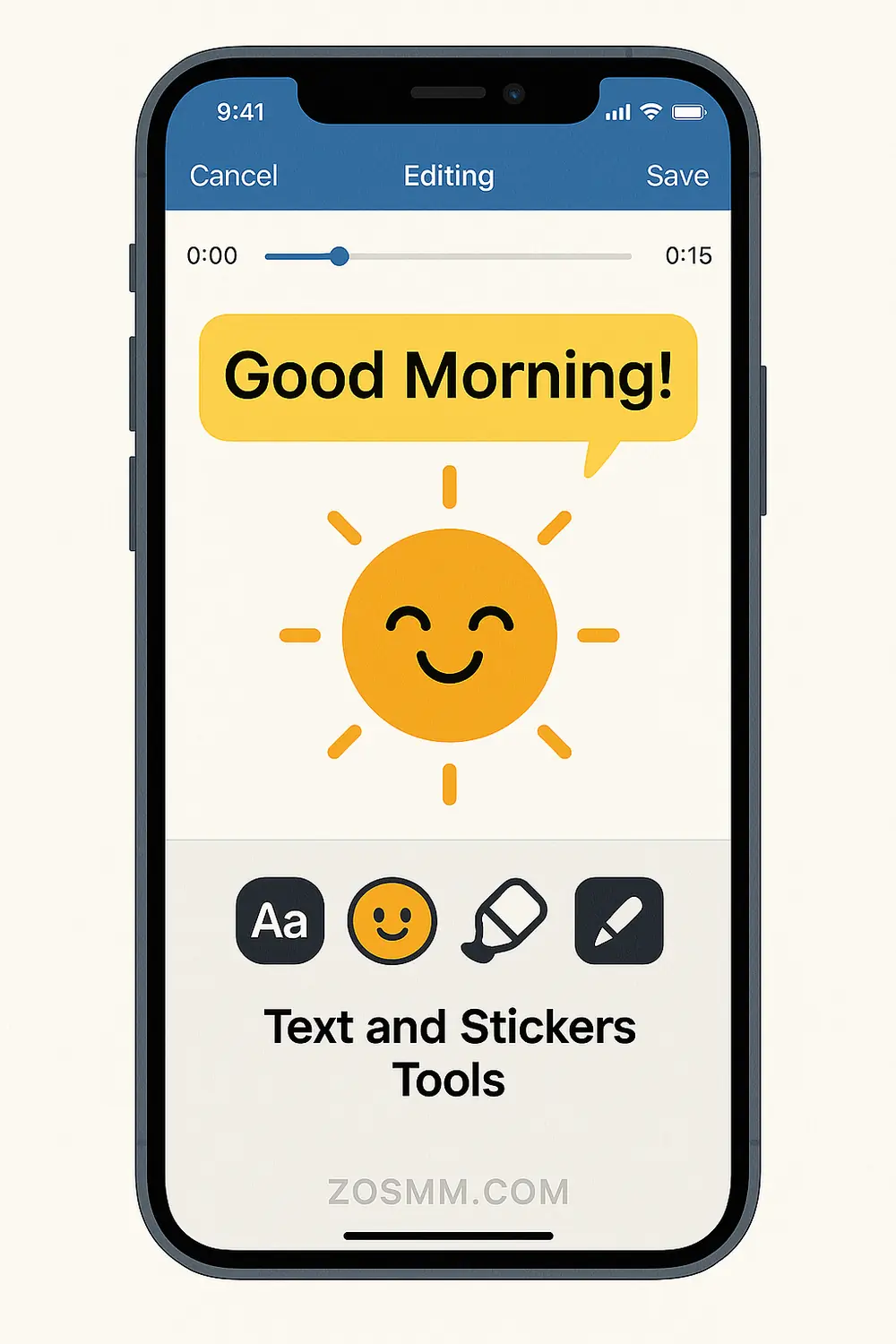
Step 3: Add Text and Stickers
Want to personalize your content?
- Tap “Text” or “Sticker”
- Choose fonts, colors, and animations
- Adjust duration to appear/disappear at the right time
Step 4: Apply Filters and Transitions
Make your videos stand out:
- Use Filters for color correction
- Use Transitions between clips for smooth flow
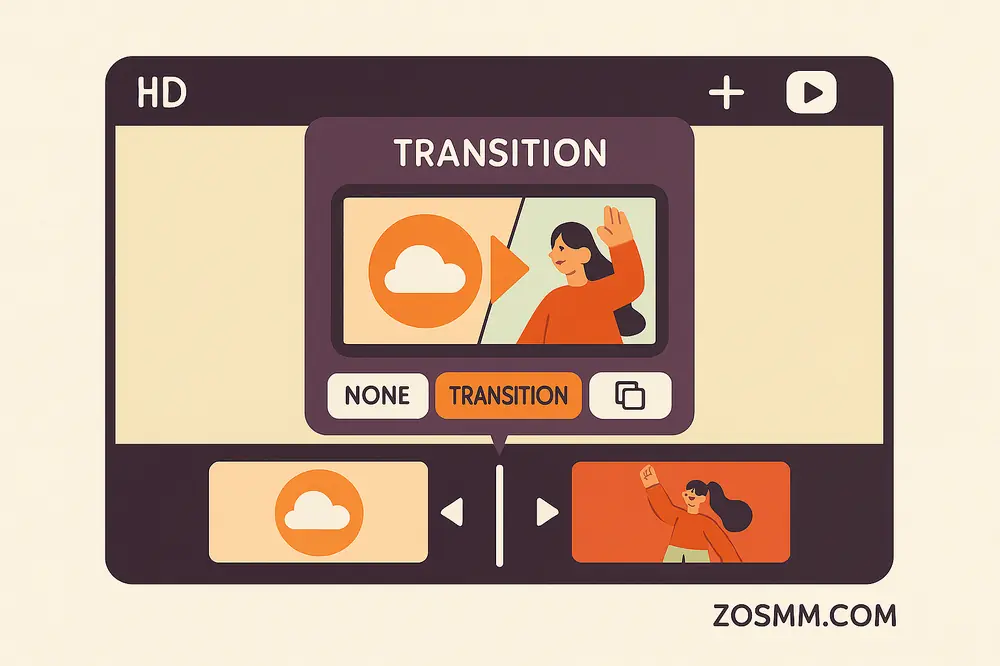
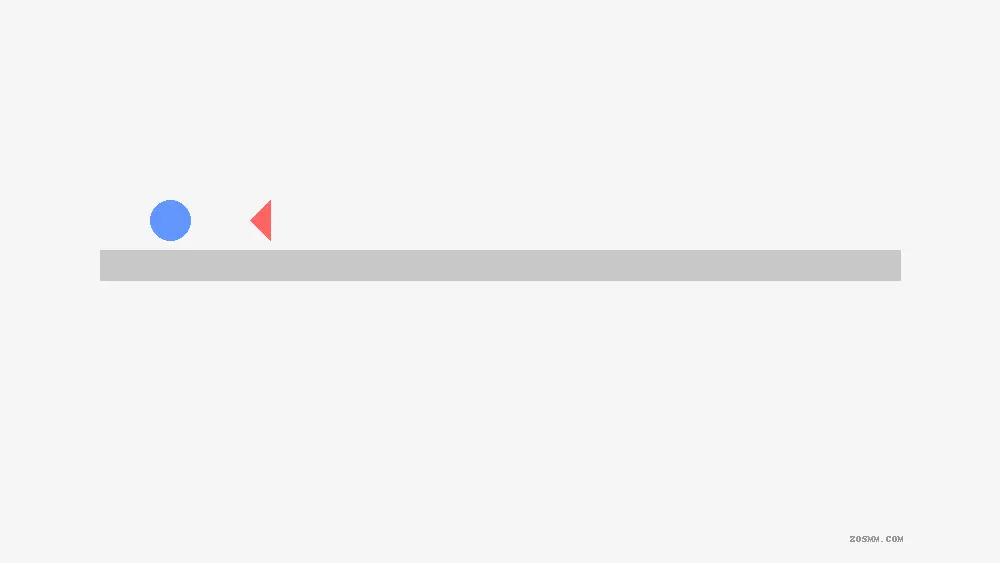
Step 5: Adjust Video Speed or Reverse
Speed up or slow down sections:
- Tap the clip → Choose “Speed”
- You can even reverse clips for cool effects
🎥 This is especially helpful for reels, shorts, and action scenes.
Step 6: Add Background Music or Voiceover
- Tap “Music”
- Browse InShot’s built-in music or import your own
- You can also record your voiceover live
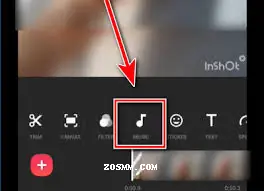
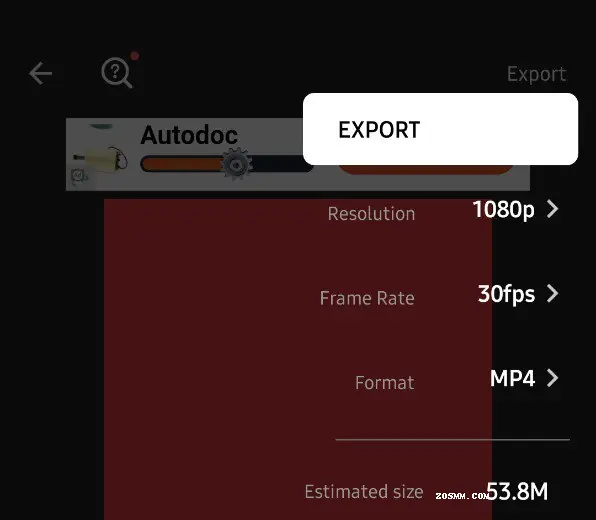
Step 7: Export Settings and Final Touch
- Tap Export (top-right)
- Choose resolution (720p, 1080p, 4K)
- Set frame rate (30fps or 60fps)
- Save or share directly to your social platforms
📸 [Image Placeholder #7 – Title: “Export Settings” | Alt: Export screen showing resolution, frame rate and platform sharing]
Extra Features You Should Know
- Canvas Resize: Fit your video to Instagram, TikTok, YouTube
- Freeze Frame: Pause dramatic moments
- Keyframe Animation: Add subtle motion effects
🔗 Want to explore more apps and tools?
Check out our guide: How to Use Pinterest for Business
Safe & Simple Payments for Upgrades
InShot Pro offers advanced features.
To unlock it, you can use Payeer and pay with Visa or MasterCard easily.
💡 Don’t miss this tip: Purchase Telegram Member with Visa or MasterCard
If you’re using SMM tools, SMM Panel services are a must-have in 2025.
Final Thoughts
Now you know how to edit mobile videos using the InShot app like a pro. Whether you're making daily content or promotional reels, these tools help you stand out.