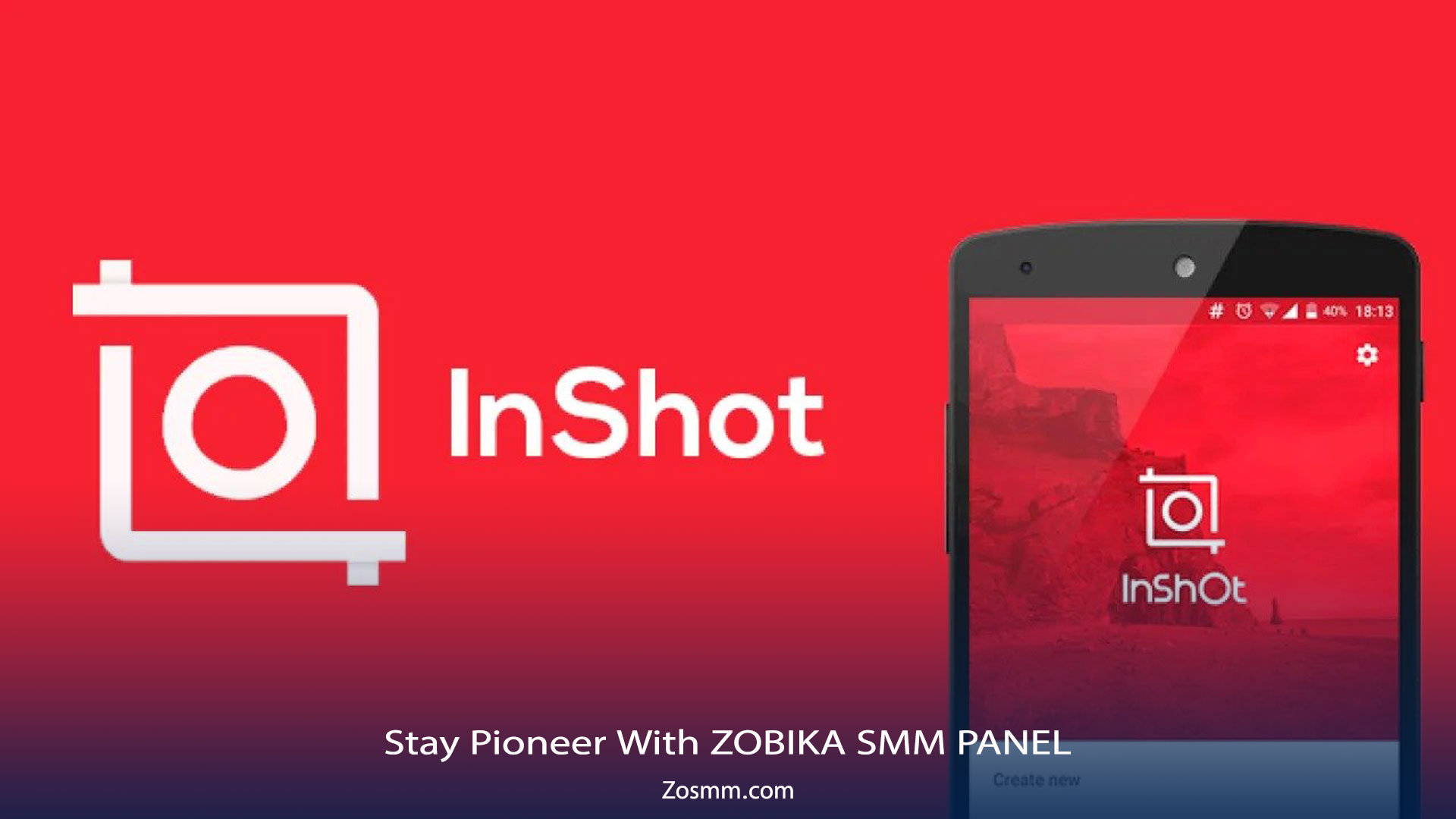
How To Edit Mobile Videos Using The InShot App?
The InShot app is a video editing and a creating tool that is easy and convenient to use.
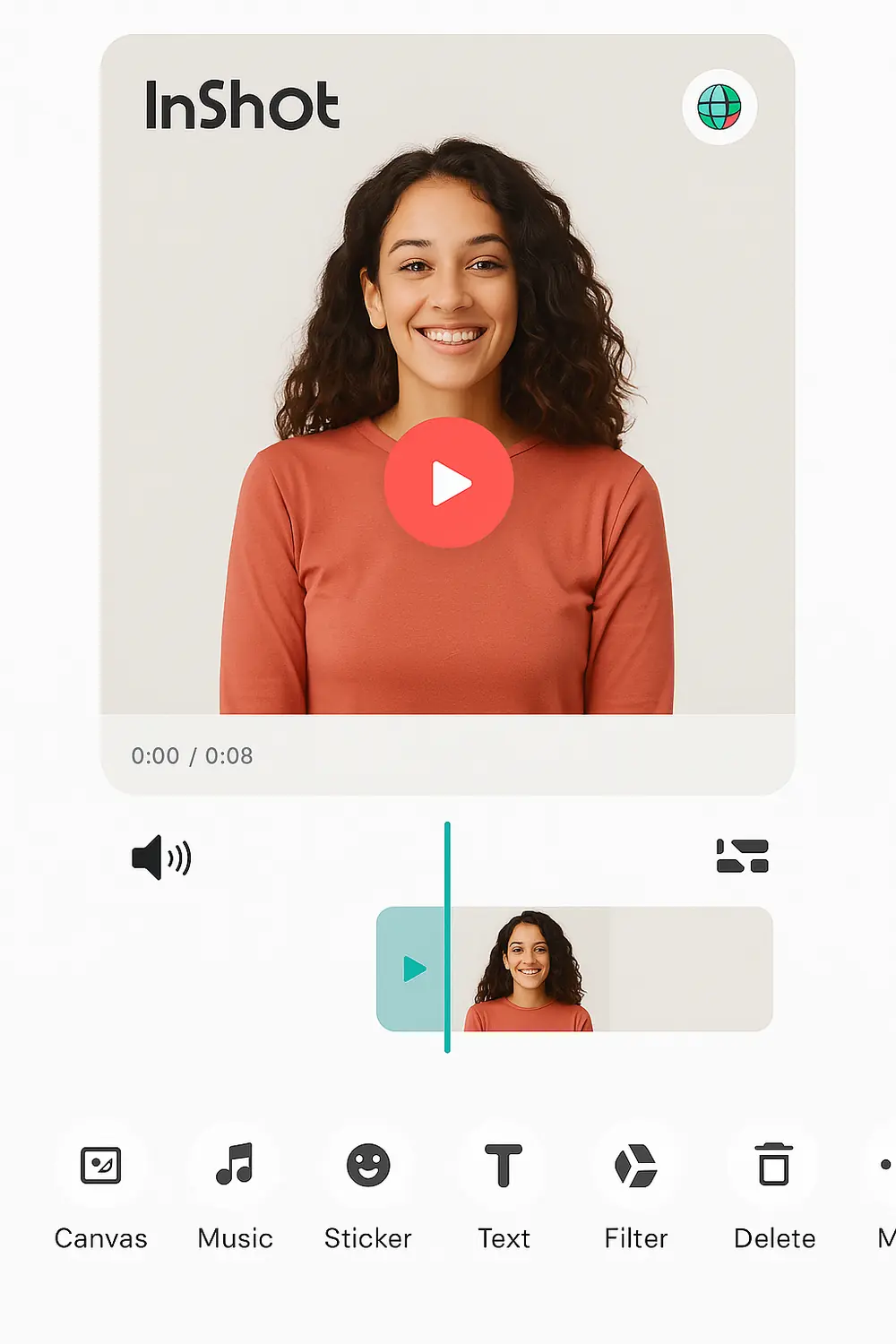
SMM (Social Media Marketing) is the use of social media platforms such as Instagram, Facebook, Twitter, Youtube and many more to promote yourself or your company. If you are looking for a way to boost your online presence, then your best choice is our SMM panel where we offer services to help you boost your online presence across all social media platforms at the cheapest prices.
How To Edit Mobile Videos Using The InShot App?
Do you want to know this?
How To Edit Mobile Videos with The InShot App?
Taking photos is a person’s way of retaining a special memory. Photographs allow us to look back on the good and bad days we had in our journey. Some amazing photo editing apps let you embellish your photos. While photos are that sentimental, videos hit differently. Videos show the real-time situations and behind the scenes of every captured moment.
We get our phones and record anything under the sun. What comes with these videos is the art and beauty of editing them. In the present, creating and editing videos anywhere you go has become a fun activity. It is an essential avenue either for personal or professional purposes.
There are a lot of video-editing applications available for your mobile device. This way, you would not need an expensive personal computer to set up and edit your content. You just need your smartphone, your creative mind, and a bit of skill. All these are user-friendly so that you don’t have to read instruction manuals to learn how to do them.
Through this article, we’ll introduce to you one of the best options available. It’s the InShot Video Editor app.
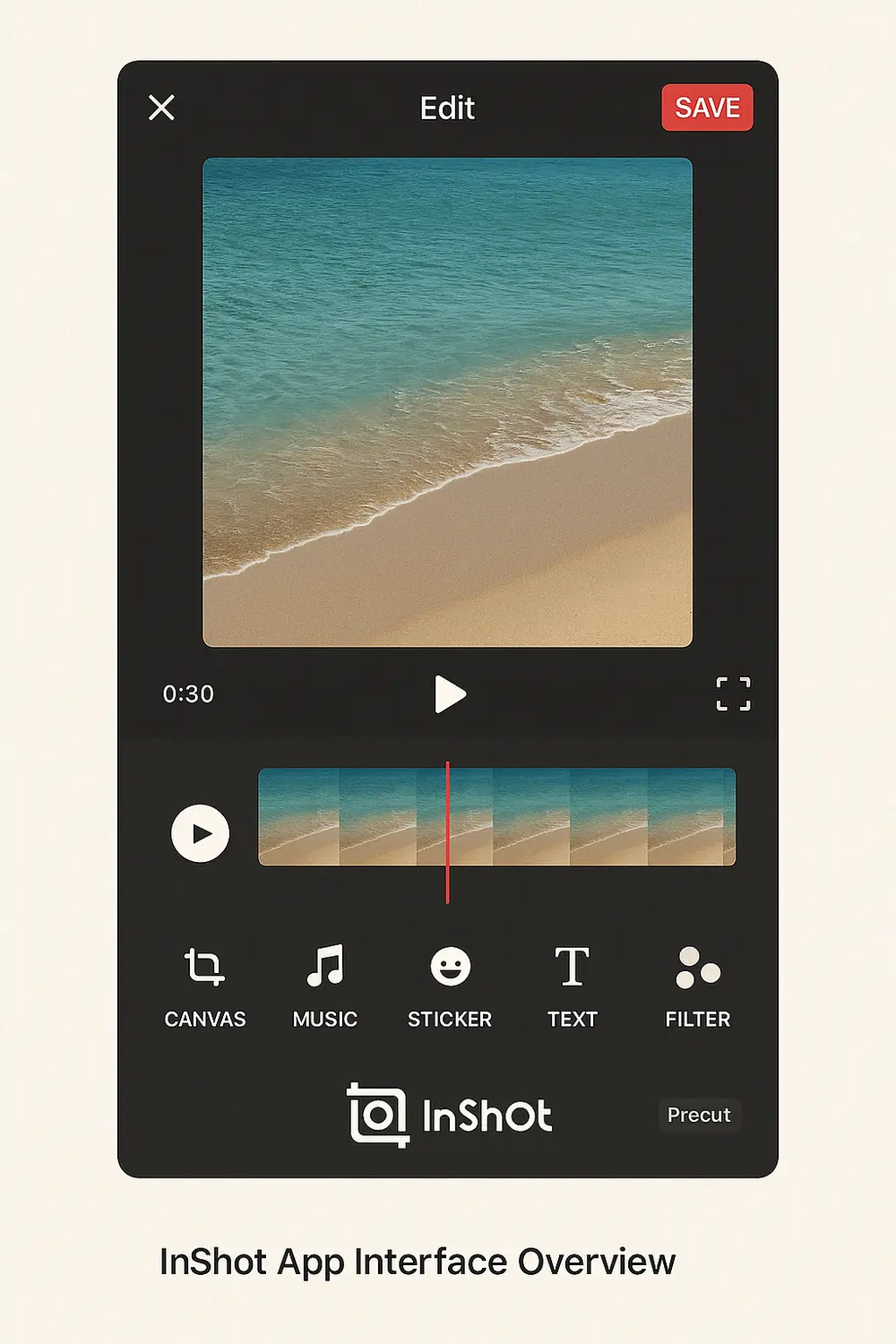
How to Use InShot Video Editor?
Star editing a video on InShot app by tapping “Video” to open your phone’s gallery folder. Choose a video you want to edit. Once your video has been imported into the InShot App, adjust the canvass. There are aspect ratios and sizes for your other social media accounts that suit the video. It can also either be in portrait or landscape modes.
How to Use InShot Video Editor?
Star editing a video on InShot app by tapping “Video” to open your phone’s gallery folder. Choose a video you want to edit. Once your video has been imported into the InShot App, adjust the canvass. There are aspect ratios and sizes for your other social media accounts that suit the video. It can also either be in portrait or landscape modes.
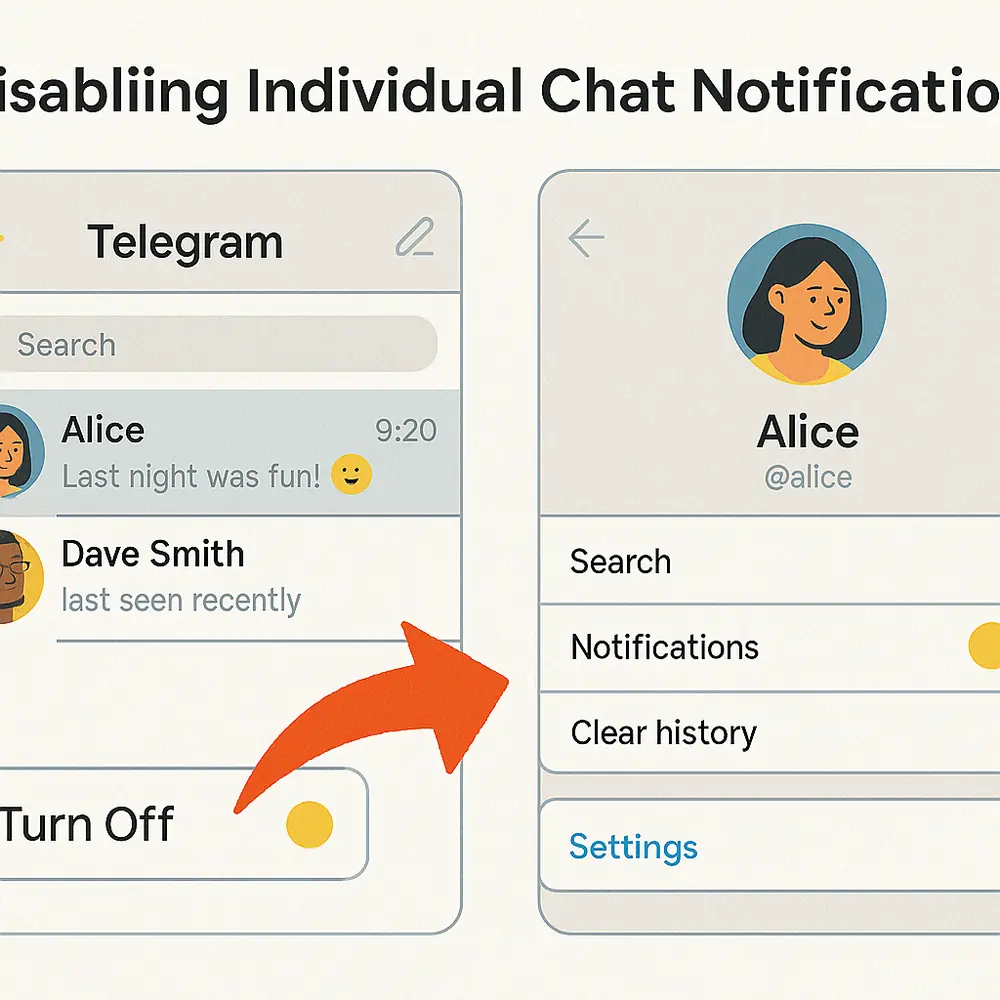
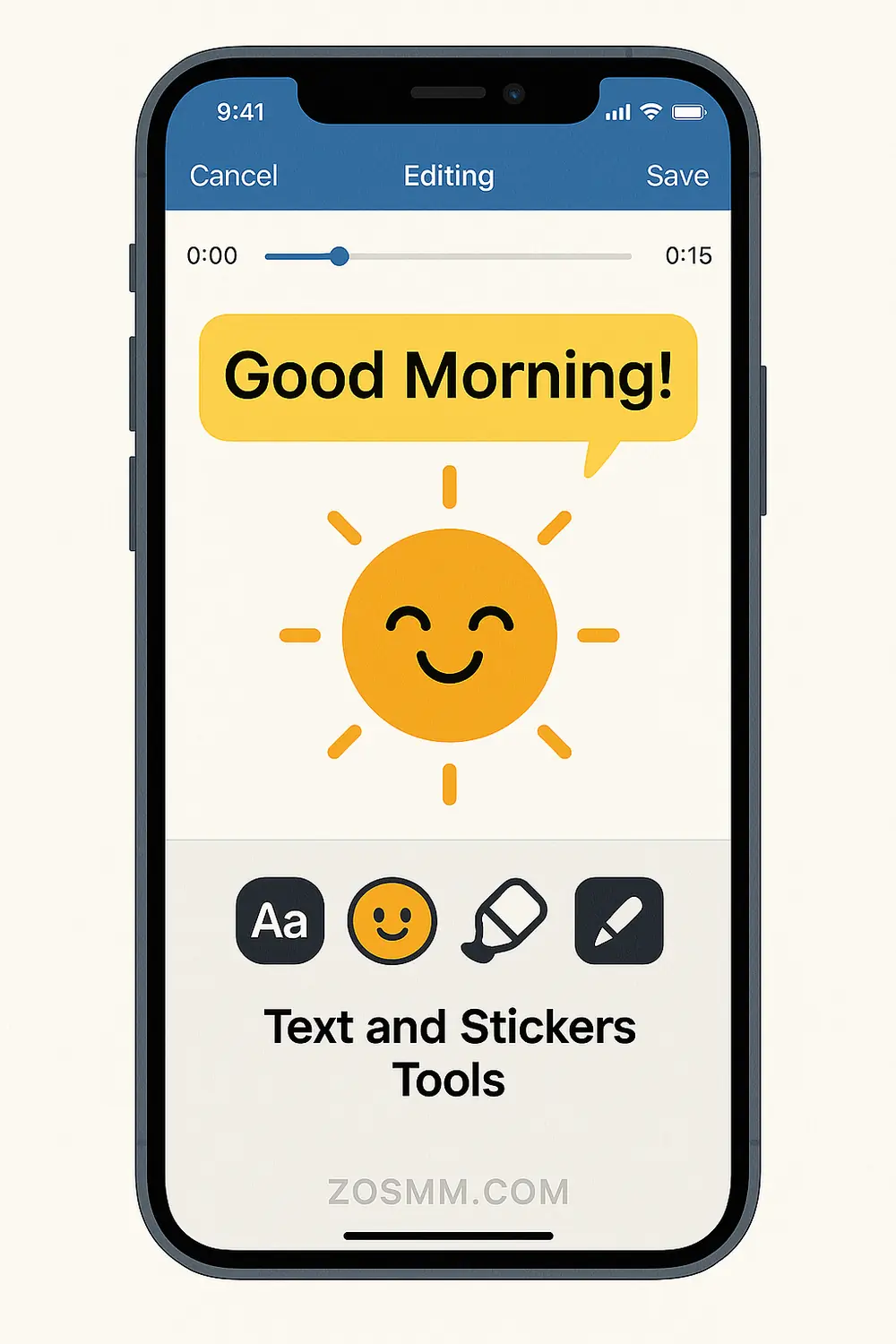
How to Use InShot Video Editor?
Star editing a video on InShot app by tapping “Video” to open your phone’s gallery folder. Choose a video you want to edit. Once your video has been imported into the InShot App, adjust the canvass. There are aspect ratios and sizes for your other social media accounts that suit the video. It can also either be in portrait or landscape modes.
How to Use InShot Video Editor?
Star editing a video on InShot app by tapping “Video” to open your phone’s gallery folder. Choose a video you want to edit. Once your video has been imported into the InShot App, adjust the canvass. There are aspect ratios and sizes for your other social media accounts that suit the video. It can also either be in portrait or landscape modes.
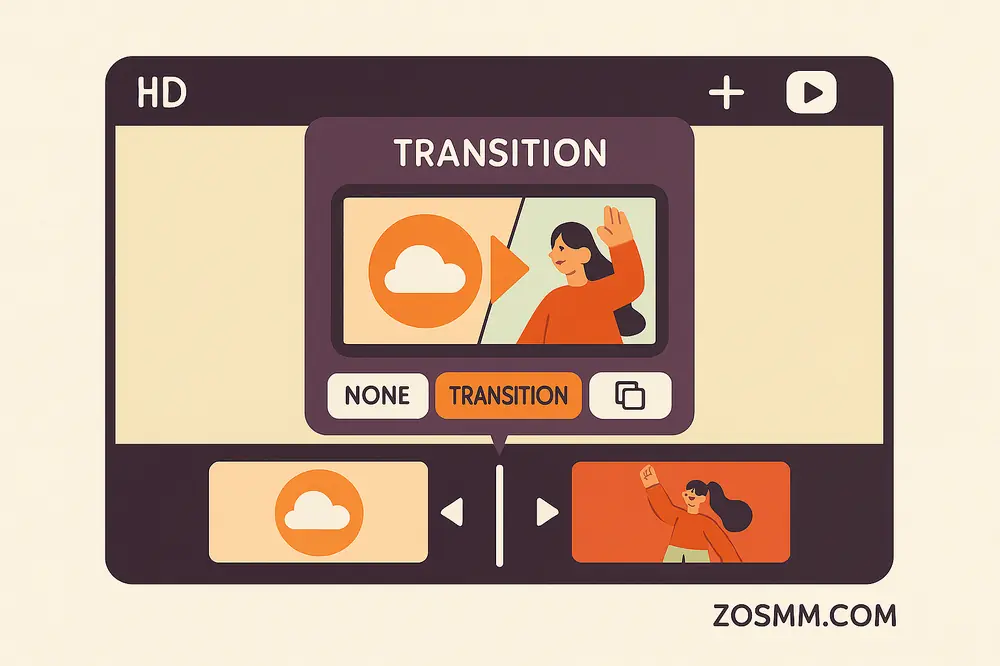
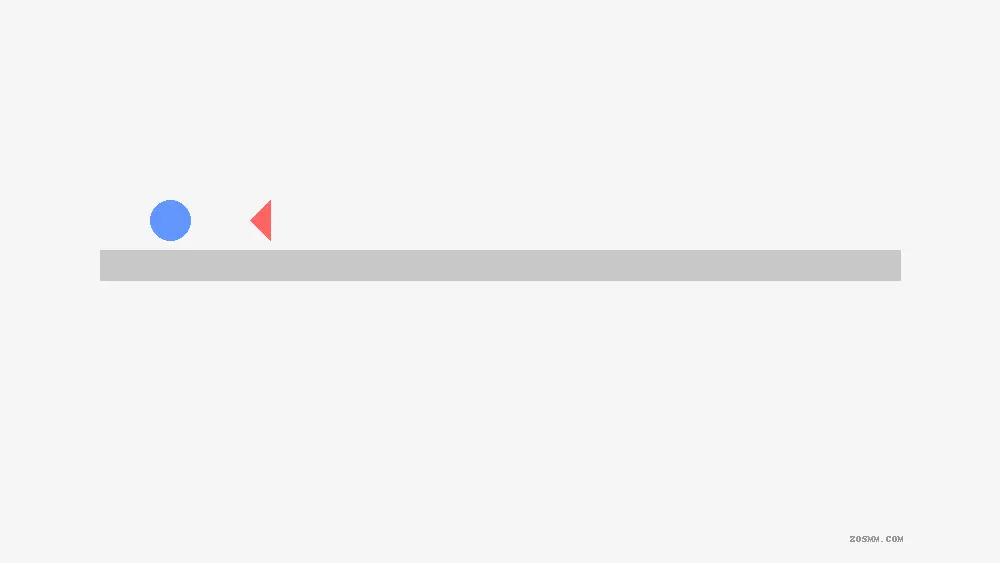
How to Use InShot Video Editor?
Star editing a video on InShot app by tapping “Video” to open your phone’s gallery folder. Choose a video you want to edit. Once your video has been imported into the InShot App, adjust the canvass. There are aspect ratios and sizes for your other social media accounts that suit the video. It can also either be in portrait or landscape modes.
How to Use InShot Video Editor?
Star editing a video on InShot app by tapping “Video” to open your phone’s gallery folder. Choose a video you want to edit. Once your video has been imported into the InShot App, adjust the canvass. There are aspect ratios and sizes for your other social media accounts that suit the video. It can also either be in portrait or landscape modes.
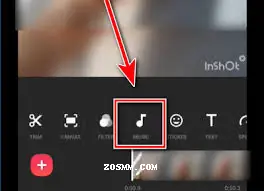
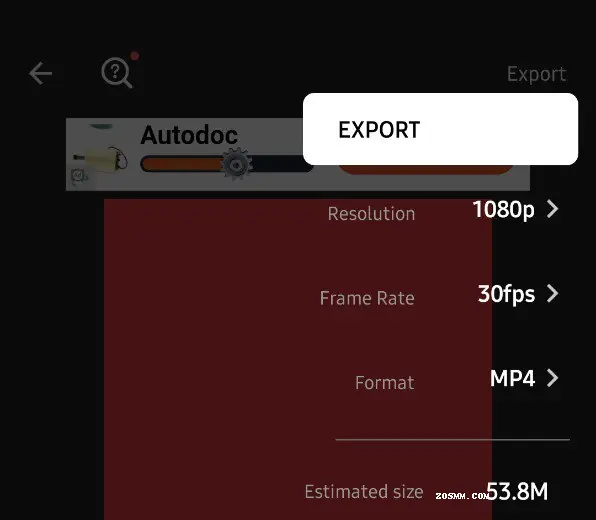
How to Use InShot Video Editor?
Star editing a video on InShot app by tapping “Video” to open your phone’s gallery folder. Choose a video you want to edit. Once your video has been imported into the InShot App, adjust the canvass. There are aspect ratios and sizes for your other social media accounts that suit the video. It can also either be in portrait or landscape modes.
What is InShot?
The InShot app is a video editing and a creating tool that is easy and convenient to use. It lets you crop, trim, speed up, or add filters to your videos. It is designed to improve the final touches of your uploads. InShot is the right video-editing app for those who are more on the simplicity of content. It has an intuitive interface and powerful editing tools. With these, InShot app is the ideal place to quickly start your journey to video editing.
Trimming Videos
Imported multiple lengthy videos may be trimmed to shorter ones. Some editors just want to get a pinch or middle bit of an existing video and insert it as a part of an even bigger video. If there are multiple videos and you want to match the beginning and end of the video, trimming them is the best way. Aside from shortening the video’s duration, you can make sure that you get the best part of a particular shot.
1. Select the “Trim” or the scissors icon.
2. Adjust the sliders to pick the shot you want to focus on.
3. Hit the checkmark on the right side of the screen to finish.
Aside from trimming and cutting a video, Splitting is also a way of editing the video length. This function allows users to split one video into two smaller video clips. The White bar with red dots is an indicator of which part of the video you want to split.
1. Select on a video you want to split. Tap “Trim” and select “Split”.
2. Move the red-dotted white bar back and forth to the location where you want to split your clip.
3. Tap the checkmark once you are done.
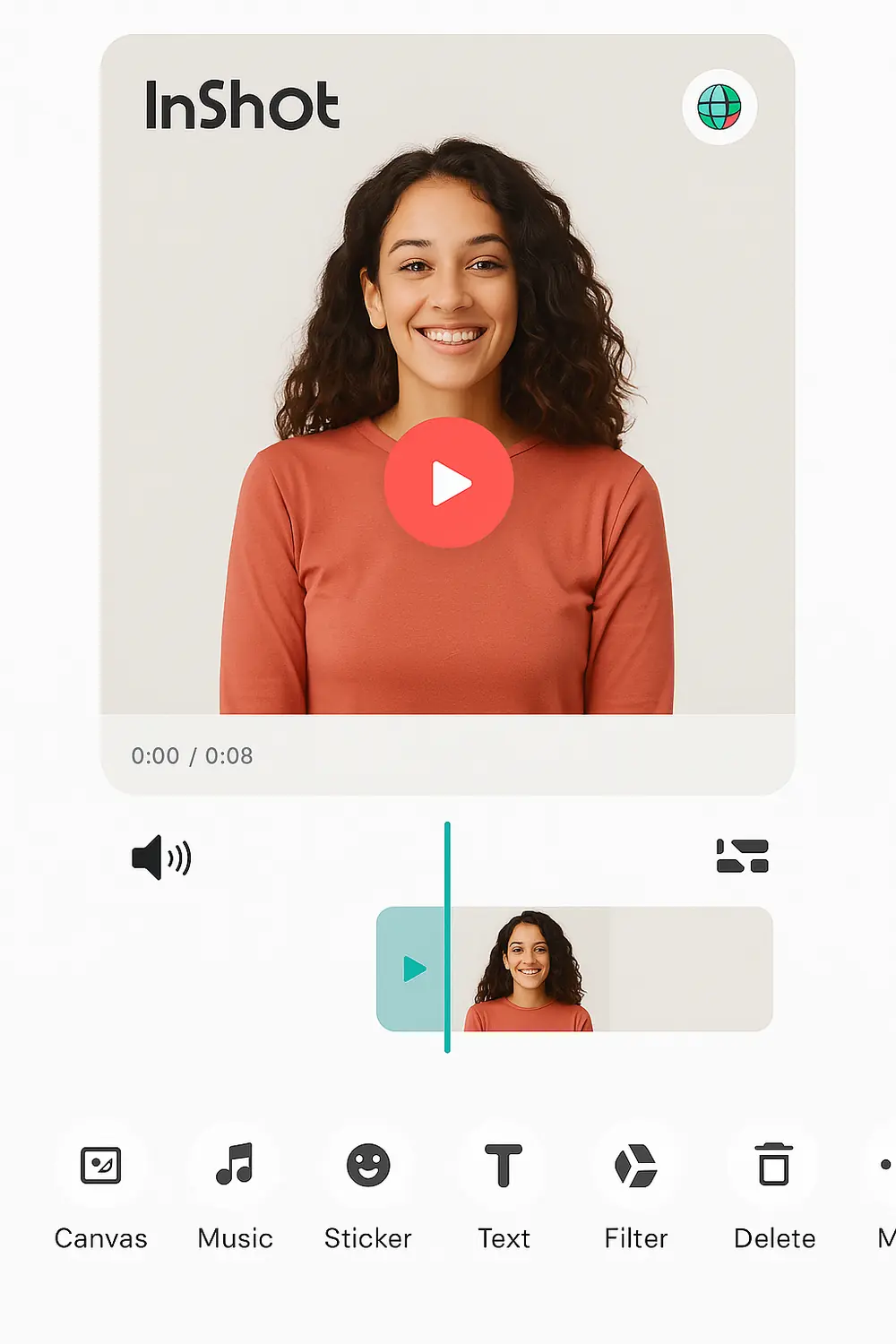
It's very difficult to make your business stand out in the modern competitive market. It doesn't matter how good your product is, ineffective marketing does not generate revenue at all.